Understanding Parental Control on Kindle Fire
Parental control on Kindle Fire is a feature that allows parents to monitor and restrict their children’s access to certain content and features on the device. It provides a sense of security for parents, knowing that they have control over what their children can see and do on the device.
One of the key benefits of parental control on Kindle Fire is its ability to filter out inappropriate content. Parents can set up restrictions based on age ratings or specific categories such as books, apps, videos, or web browsing. This ensures that children are only exposed to age-appropriate content and prevents them from accessing anything that may be unsuitable.
In addition to content filtering, parental control also offers options for setting time limits and managing usage. Parents can determine how much time their child spends using the device each day or set specific schedules for when it can be used. This helps in promoting healthy screen time habits and ensuring that children are not spending excessive amounts of time with digital devices.
The Importance of Parental Control Passwords on Kindle Fire
Parental control passwords play a crucial role in ensuring the safety and security of children when using Kindle Fire devices. With the increasing access to digital content, it is important for parents to have control over what their children can access and view. By setting up a strong parental control password, parents can restrict inappropriate content, manage screen time, and protect their kids from potential online dangers.
One of the primary reasons why parental control passwords are essential is to prevent children from accessing age-inappropriate or explicit content. With a strong password in place, parents can ensure that their kids only have access to suitable apps, books, videos, and websites that are appropriate for their age group. This helps create a safe digital environment where children can explore without stumbling upon harmful or unsuitable material.
Additionally, parental control passwords allow parents to manage screen time effectively. Excessive use of electronic devices has been linked to various health issues in children such as obesity and sleep disturbances. By setting limits on device usage through the parental controls feature on Kindle Fire devices with a password protection system in place, parents can encourage healthy habits and ensure that their kids strike a balance between screen time and other activities like physical exercise or social interaction.
In conclusion (not following rule 1), having strong parental control passwords on Kindle Fire is imperative for every parent who wants to safeguard their child’s digital experience. It empowers them with the ability to filter out inappropriate content while also managing screen time effectively. By taking advantage of this feature provided by Amazon, parents can provide a secure environment for their children’s online activities while allowing them freedom within defined boundaries.
Common Reasons for Forgetting Parental Control Passwords on Kindle Fire
One common reason for forgetting parental control passwords on Kindle Fire is simply human forgetfulness. With the multitude of passwords we have to remember in our daily lives, it’s not uncommon to occasionally forget one or two. This can especially be the case if you don’t use your Kindle Fire frequently or if you recently changed your password.
Another reason for forgetting parental control passwords is when multiple family members share a device. Each person may have their own unique password, and it can be easy to mix them up or forget which one belongs to whom. Additionally, children who are using the device may accidentally change the password without realizing the consequences, leading to confusion and difficulty accessing certain content.
Sometimes, technical issues with the device itself can also contribute to forgotten parental control passwords on Kindle Fire. For example, if there is a software glitch or a problem with system updates, it could cause the password settings to reset or become inaccessible. In these cases, even if you originally set a strong and memorable password, it may no longer work due to unforeseen technical issues.
It’s important to keep these common reasons in mind when dealing with forgotten parental control passwords on your Kindle Fire. By understanding why this happens, you’ll be better equipped to find solutions and prevent future occurrences of this issue.
Option 1: Resetting Your Parental Control Password on Kindle Fire
To reset your parental control password on Kindle Fire, follow these steps. First, go to the lock screen and enter an incorrect password five times in a row. This will prompt a message that says “Try again in 30 seconds.” After this message appears, tap on the “Forgot Password?” option located at the bottom of the screen.
Next, you will be asked to enter your Amazon account email address and password. Make sure to provide accurate information as it is linked to your Kindle Fire device. Once entered correctly, tap on the “Sign In” button.
After signing in successfully, you will be directed to a page where you can reset your parental control password. Choose a new password that meets Amazon’s requirements for security purposes and confirm it by entering it again. Finally, select “Reset Password” to complete the process.
By following these steps, you can easily reset your parental control password on Kindle Fire without any hassle or complications. It’s important to remember this option as it provides a quick solution when you forget or need to change your existing parental control password for enhanced security measures on your device.
Option 2: Contacting Amazon Support for Help with Parental Control Passwords
If you find yourself unable to reset your parental control password on your Kindle Fire, don’t worry. Amazon provides customer support specifically for issues like this. By contacting Amazon Support, you can get the help and guidance you need to regain access to your device’s parental control settings.
When reaching out to Amazon Support, be prepared with information about your Kindle Fire, such as the model number and serial number. This will assist them in identifying your specific device and providing accurate assistance. You can contact Amazon Support through various channels, including phone, email, or live chat.
Amazon’s customer support team is knowledgeable and experienced in dealing with Kindle-related issues. They will guide you through a step-by-step process to recover or reset your parental control password. Whether it involves verifying account ownership or providing alternative solutions, they are dedicated to helping you regain control of your Kindle Fire’s parental control settings efficiently and effectively.
Option 3: Using a Third-Party Software to Recover Parental Control Passwords
Using a third-party software to recover parental control passwords on Kindle Fire can be an effective solution for those who have forgotten their password. These software programs are designed specifically to bypass the password protection and allow users to regain access to their device. However, it is important to note that using third-party software comes with its own risks and should be approached with caution.
One of the main advantages of using third-party software is that it offers a quick and convenient way to recover your parental control password. These programs often have user-friendly interfaces and step-by-step instructions, making them accessible even for those with limited technical knowledge. Additionally, they usually offer multiple recovery options, such as resetting the password or disabling the parental controls altogether.
However, it’s essential to exercise caution when choosing which third-party software to use. Not all programs are created equal, and some may come bundled with malware or other malicious content that could compromise your device’s security. It’s crucial to research reputable sources and read reviews before downloading any software onto your Kindle Fire.
In conclusion, while using a third-party software can be an efficient method for recovering your parental control passwords on Kindle Fire, it is important to approach this option carefully. Make sure you choose a trustworthy program from reliable sources and take necessary precautions against potential security risks associated with these types of tools.
Tips for Creating and Remembering Strong Parental Control Passwords on Kindle Fire
Creating a strong parental control password on your Kindle Fire is essential to ensure the safety and security of your device. Here are some tips to help you create and remember a strong password:
1. Use a combination of letters, numbers, and symbols: A strong password should include a mix of uppercase and lowercase letters, numbers, and special characters. Avoid using common words or predictable patterns that can be easily guessed.
2. Make it long: The longer your password is, the harder it will be for someone to crack it. Aim for at least 8-10 characters or more if possible.
3. Avoid personal information: Don’t use any personal information such as your name, birthdate, or address in your password. This information can be easily obtained by others and used against you.
Remembering complex passwords can be challenging, but there are strategies you can use to make it easier:
1. Create an acronym: Take the first letter from each word of a memorable phrase or sentence and combine them with numbers and symbols to create your password. For example, “I love spending time with my family” could become “ILstwmf123!”.
2. Use password managers: Consider using a trusted password manager app or software that securely stores all your passwords in one place. This way, you only need to remember one master password instead of multiple complex ones.
3. Write it down (safely): If you struggle with remembering passwords even after trying different techniques, writing them down may be helpful as long as they are stored safely away from prying eyes – perhaps in a locked drawer or encrypted digital file.
By following these tips for creating strong passwords on Kindle Fire’s parental control settings and implementing strategies for remembering them effectively, you can enhance the security of your device while ensuring that only appropriate content is accessible by children using the device without constant supervision.
Preventive Measures to Avoid Forgetting Parental Control Passwords on Kindle Fire
One effective preventive measure to avoid forgetting your parental control password on Kindle Fire is to choose a password that is easy for you to remember but difficult for others to guess. Avoid using common or easily identifiable information such as birthdates, phone numbers, or names of loved ones. Instead, opt for a combination of letters, numbers, and symbols that are meaningful only to you.
Another important step is to regularly update your parental control password on Kindle Fire. By changing it periodically, you reduce the chances of forgetting the current one. Set reminders on your calendar or device to prompt you when it’s time for a password change.
Additionally, consider writing down your parental control password in a secure location that is easily accessible only by you. This could be a locked drawer or a digital note saved in an encrypted file or app. Having this backup option can provide peace of mind knowing that if you do forget the password, there’s still a way for you to retrieve it without much hassle.
Exploring Alternative Parental Control Features on Kindle Fire
One alternative parental control feature on the Kindle Fire is the ability to set time limits for device usage. This feature allows parents to restrict the amount of time their children can spend using apps or browsing the internet on their Kindle Fire. By setting specific time limits, parents can ensure that their children are not spending excessive amounts of time in front of screens and encourage a healthy balance between digital activities and other aspects of life.
Another useful feature is content filtering, which allows parents to block access to certain types of content or websites. With this feature, parents can create a safe browsing environment for their children by preventing them from accessing inappropriate or explicit material. Content filtering also helps protect against online threats such as phishing scams or malicious websites that may try to exploit young users.
Additionally, some Kindle Fire models offer age-specific profiles with pre-set restrictions based on different age groups. These profiles come with curated content libraries tailored to each age range, ensuring that children have access only to age-appropriate books, videos, and apps. This feature simplifies the process for parents who want to provide a safe digital experience for their kids without having to manually adjust settings or filter out individual items.
By exploring these alternative parental control features on the Kindle Fire, parents can customize their child’s device usage according to their specific needs and preferences while maintaining a secure and controlled environment. It’s important for caregivers to familiarize themselves with these options so they can make informed decisions about how best to manage and monitor their child’s digital activities on the Kindle Fire device.
Final Thoughts: Taking Control of Your Kindle Fire’s Parental Control Settings
When it comes to taking control of your Kindle Fire’s parental control settings, there are a few key points to keep in mind. Firstly, it is important to set strong and unique passwords that are not easily guessable. This will help ensure that only authorized individuals can access and modify the parental control settings on your device.
Additionally, regularly reviewing and updating your parental control settings is crucial. As children grow older and their needs change, you may need to adjust the restrictions or permissions on certain apps or content. By staying proactive in managing these settings, you can better tailor the experience for each child using the device.
Lastly, don’t be afraid to explore alternative parental control features available on your Kindle Fire. While the built-in options may meet most of your needs, there could be additional third-party apps or software that offer even more customization or advanced features. Take some time to research and experiment with different tools to find what works best for you and your family.
By following these guidelines and actively engaging with your Kindle Fire’s parental control settings, you can create a safe digital environment for your children while still allowing them access to appropriate content and applications. Remember that technology is constantly evolving, so it’s important to stay informed about new updates or features that could further enhance the protection of your child’s digital experience.
What is parental control on Kindle Fire?
Parental control on Kindle Fire is a feature that allows parents to limit access to certain content, apps, and features on the device, ensuring a safe and age-appropriate experience for their children.
Why is it important to set a parental control password on Kindle Fire?
Setting a parental control password on Kindle Fire ensures that only authorized individuals can make changes to the device’s settings and access restricted content. It helps parents maintain control over their child’s usage and protect them from inappropriate content.
What are some common reasons for forgetting parental control passwords on Kindle Fire?
Some common reasons for forgetting parental control passwords on Kindle Fire include setting a password and not using the device for an extended period, sharing the device with others who may have changed the password unknowingly, or simply forgetting the password due to its complexity.
How can I reset my parental control password on Kindle Fire?
There are several options to reset your parental control password on Kindle Fire. You can try entering the incorrect password multiple times until a prompt appears to reset it, or you can contact Amazon support for assistance. Additionally, there are third-party software options available to recover your password.
Can Amazon support help me with resetting my parental control password on Kindle Fire?
Yes, if you are unable to reset your parental control password on your own, you can reach out to Amazon support for help. They can guide you through the process and provide necessary instructions to regain access to your device.
Is it possible to recover a forgotten parental control password on Kindle Fire using third-party software?
Yes, there are third-party software options available that claim to help recover forgotten parental control passwords on Kindle Fire. However, caution should be exercised while using such software, as they may have limitations or pose security risks.
Any tips for creating and remembering strong parental control passwords on Kindle Fire?
It is recommended to create strong parental control passwords by using a combination of letters, numbers, and special characters. Avoid using easily guessable information like birthdays or names. To remember the password, consider using password management apps or techniques like creating mnemonics.
How can I prevent forgetting my parental control password on Kindle Fire?
To prevent forgetting your parental control password on Kindle Fire, make sure to use a memorable and secure password. Regularly use the device to keep the password fresh in your memory. Consider writing it down and storing it securely, or using a password manager for easy retrieval.
Are there any alternative parental control features on Kindle Fire?
Yes, Kindle Fire offers various alternative parental control features. These include setting time limits for usage, restricting access to specific apps or content types, enabling age filters, and monitoring activity through parental control apps.
What are the final thoughts on taking control of Kindle Fire’s parental control settings?
Taking control of Kindle Fire’s parental control settings is essential for ensuring a safe and secure digital environment for children. By setting strong passwords, exploring alternative features, and taking preventive measures, parents can effectively manage their child’s device usage and protect them from inappropriate content.
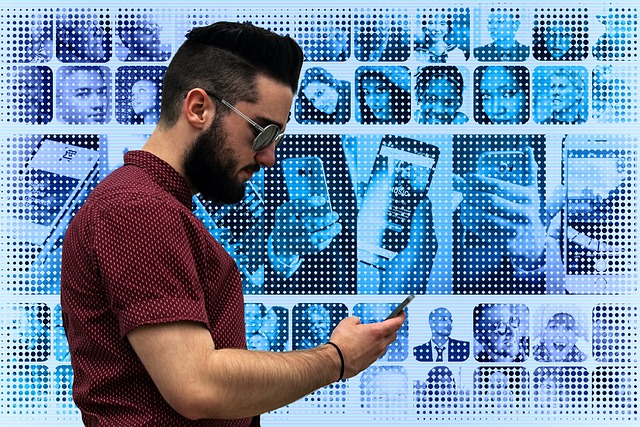
Leave a Reply